Trends Hut
This Article is written by Christina Warren
When Apple released iTunes 10 last week, the newest version of the venerable media app sported not only a refined interface and the new Ping social network but a new application icon, as well.
For Mac users, Apple.com actually has a help document that outlines the steps needed to change an application or folder icon.
From that document:
To change an item’s icon to another one:
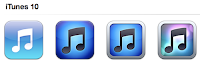 Note: Mac users want to use the *.icns file type for icons. You can also use third-party programs like the fantastic CandyBar if you want more control over your icons and organizing sets of icons.
Note: Mac users want to use the *.icns file type for icons. You can also use third-party programs like the fantastic CandyBar if you want more control over your icons and organizing sets of icons.
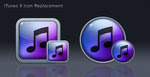 Windows
Windows
For Windows users, you want to use the *.ICO file type.
In Windows XP:
To change the icon to a shortcut for iTunes (assuming it is on your desktop)
This Article is written by Christina Warren
When Apple released iTunes 10 last week, the newest version of the venerable media app sported not only a refined interface and the new Ping social network but a new application icon, as well.
For nearly a decade, every version of iTunes has used some variation of a CD and paired with an eighth note as its desktop icon. iTunes 10 dropped the CD, opting instead for a circle with a slight gradient with the music note emblazoned at the center.
Users are not impressed. The more displeased among us are taking their message to Twitter, Facebook and even Steve Jobs’ e-mail account, decrying what some consider to be a design abomination.
Re-beautify your desktop and put an end to eyestrain, headaches and the general feeling of malaise that may accompany the use of the default icon with some of these replac
ements, showcased and linked in the gallery below.
How to Replace Your Icon..
Need help replacing your icons? Never fear ...
MacFor Mac users, Apple.com actually has a help document that outlines the steps needed to change an application or folder icon.
From that document:
To change an item’s icon to another one:
- Select the volume, application, folder, or file whose icon you want to stamp onto another, just click the icon to select it.
- From the File menu, choose Get Info or press Command-I to open the Info window.
- Click the icon in the upper-left corner of the Info window to select it.
- From the Edit menu, choose Copy or press Command-C.
- Select the volume, application, folder, or file whose icon you want to replace.
- From the File menu, choose Get Info or press Command-I.
- Click the icon in the upper-left corner.
- From the Edit menu, choose Paste or press Command-V to replace the icon.

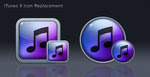 Windows
Windows For Windows users, you want to use the *.ICO file type.
In Windows XP:
To change the icon to a shortcut for iTunes (assuming it is on your desktop)
- Right click the shortcut
- Select Properties
- Click on the “Customize” tab
- Press the “change icon button”
- In the selection window that opens up, select “browse”
- Find the location of your icon and open that folder or select the *.ICO file
- Press “OK” once you have chosen the icon you want to use

- Right click on the desktop and select “Personalize”
- Click on the “Change Desktop Icons” item on the left hand side of that window
- Select your iTunes icon (this assumes it is on your desktop)
- Click the “Change Icon” button
- Select the icon your want to use in its place and press OK.












0 Response to "iTunes 10 Redesign , 10 better itune Icons"